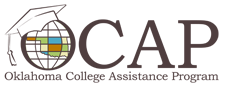OKMM Clearinghouse Search Help
Search Basics
When locating resources, you have three search options:

Search
The “Search” tab allows you to quickly type in a keyword and/or select subject area(s), and then browse the list matching your criteria.
When using the “Search” feature, it’s best to keep your keyword generic. For example, if you’re looking for information about W-4 forms, search “taxes” or select the checkbox next to “Taxes” under “Subject” instead of searching for the specific form.
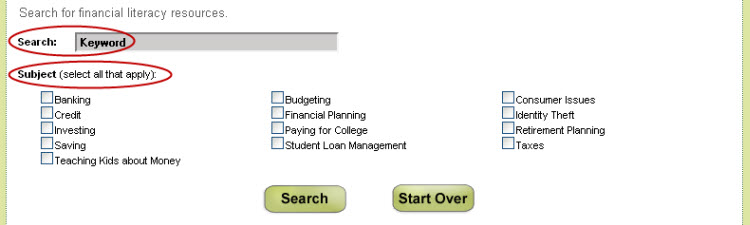
Advanced Search
The “Advanced Search” feature allows you to select additional search criteria and helps you narrow the search to find the resources that are most beneficial for you. In addition to “Subject”, you can also select “Language”, “Audience Served” and “Type of Resource”. To view more specific criteria, select the “More” link next to the search criteria listed.
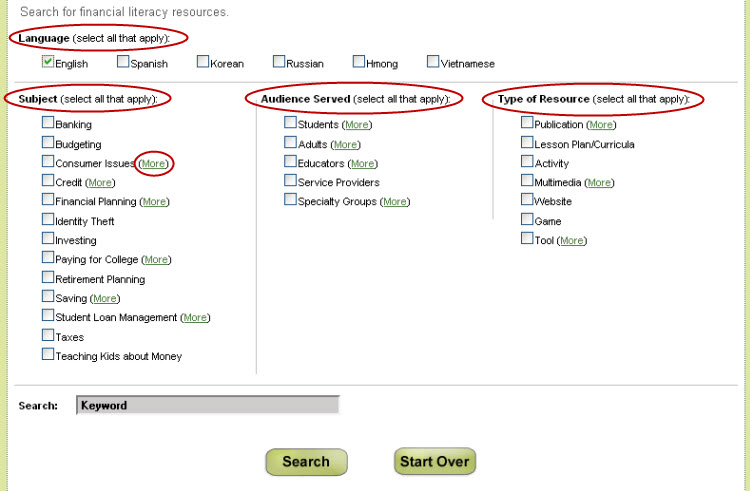
Browse All
To see all resources in our database, select the “Browse All” feature. The gray box on the left-hand side contains all the resources organized by subject, audience and type. Search results can then be sorted by title, subject, audience, source, type, language or cost.
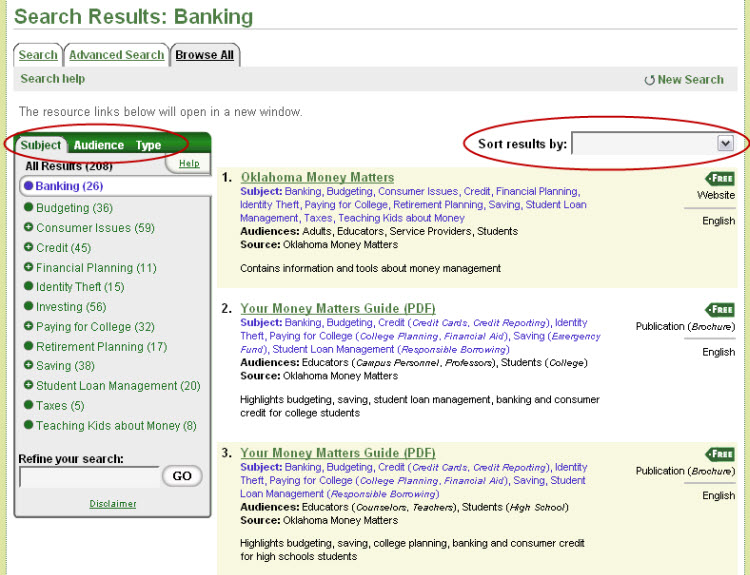
Search Results
Use the gray box on the left side of the page to navigate your search results. Resources can be viewed by subject, audience or type.
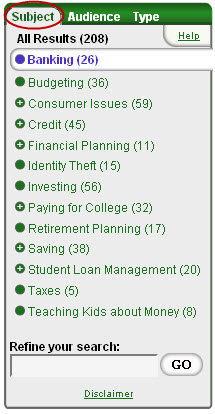
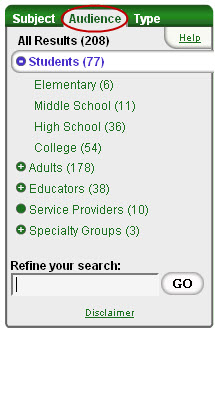
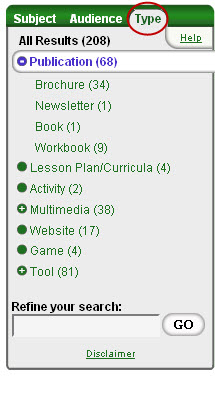
Clearinghouse Features
Email This Link: Send our clearinghouse link to others.
Suggest a Link: Send us a message to tell us about a resource that we should include in our clearinghouse.
Sign-Up for our Newsletter: Sign-up to receive Your Bottom Line, our bi-monthly newsletter full of personal finance tips, tools and news.
Export Results to Excel: Share and save your searches by exporting them onto your desktop in the form of an Excel document.